COD ROM FOR SAMSUNG GALAXY Y
This is the one of the best custom ROM for Samsung Galaxy Y... This is highly Stable, Eye catchy Animations and ICS and Jelly Bean Look...
1. Fully transparent UI with JellyBean and ICS feel.
2. Modified stock apps no third party apps at all ( just one xperia launcher)
3. Improved swipe to remove notifications
4. 6 lockscreens
5. Stusbar tweaks + 15 toggles (EDT)
6. Features come from the kernel like governers and frequecy init.d.
7. Bravia Engine integrated
8. Fast and stable
9. Fully Deodexed , Zipaligned.
10. Removed some bloatwares.
11. Extended Settings app
12. ICS like Dialer and Phone app.
13. Statusbar fully jellybean themed.
14. Transparent MMS app with skins , removed auto SMS to MMS conversion and increased recipents limit.
15. Transparent Gtalk, contacts, music app.
16. New market with wish list and no restrictions ( But you only can see the app downloading not compitible app may or may not work) (credits to original poster)
17. All google apps already updated and market update Compatible.
18. Smooth scrolling through disabled scrolling cache.
19. Added init.d scripts for batter performance ( Thanks to Kurotsugi again).
20. Xperia launcher with settings and already integrated Meego Icon
theme.
21. Extended Power Menu
22. Multiple language support.
You are advised to be flash the Stock ROM first.. Although it is not necessary according to developer's view... But if you face any problem... Flash stock first...
If you follow these steps properly, you will successfully install the ROM or else you want Otherwise It may leads to Bricking Your Phone or other security issues.
I'm not Responsible for what happens on your phone.
DOWNLOADS :
1) The COD ROM - CoDRoMv1.zip
2) GAPPS - Gapps.zip
3) ClockworkMOD for Y - CWM.zip
4) Extended Power Menu (EPM) - Epm.zip (Optional)
5) Non Transparent MOD Patch - detranspatch.zip (Optional)
6) Silver Lockscreen MOD Patch - silverlock.zip (Optional)
2) GAPPS - Gapps.zip
3) ClockworkMOD for Y - CWM.zip
4) Extended Power Menu (EPM) - Epm.zip (Optional)
5) Non Transparent MOD Patch - detranspatch.zip (Optional)
6) Silver Lockscreen MOD Patch - silverlock.zip (Optional)
STEPS TO INSTALL :
Download The COD ROM ZIP
1) Backup your System first using CWM (Needed)
2) Download ROM file and GAPPS...
3) Now copy both files to the SD Card. Do Not put it in any folder. It ain't work.
4) Turn Off your Device and go to Recovery Mode By Pressing and Holding this Key Combination Volume Up + Home Button + Power Button.
5) Once you entered into the RECOVERY MODE. You will see the RED COLOR User Interface where you can't use Touchscreen. Instead use " VOLUME UP and VOLUME DOwN to move Up and Down". And "Home Button to Select ". And "Power Button used to go Back "
6) Once you entered into Recovery Mode, select "Apply Update from SDCard" option and choose downloaded CLOCKWORKMOD which is
" Chobits_CWM_DUOS.zip ".
7) When you're in ClockworkMOD Recovery, You should Wipe your Data/ Cache by selecting "wipe data/factory reset" and "wipe cache partition" to
make this ROM Work Properly. (Needed)
- Wipe cache by selecting "Advanced->Wipe Dalvik cache" (Optional)
8) After wipe, select "Install zip from sd card" option. And then "choose zip from sdcard", Now browse the The COD ROM which is
"CoDRoMv1.zip"...
9) After ROM Flash done, You have to Reboot your Phone by select " Reboot
System Now ". For the first System Start-Up it will take much time to start. So be Patience.
10) Work around in the ROM for 10-15 minutes... See whats inside the ROM and work around...
11) After 15 minutes, Go to recovery again and select ClockworkMOD again, now choose "Install zip from SD Card" again to apply the GAPPS.zip...
12) Once Patching was successful. You have to Reboot your Phone by select "Reboot System Now ". For the first System Start-Up it will take much time to start. So be Patience.
13) Thats all the ROM is successfully installed in your
phone. So Play with it.
1) Backup your System first using CWM (Needed)
2) Download ROM file and GAPPS...
3) Now copy both files to the SD Card. Do Not put it in any folder. It ain't work.
4) Turn Off your Device and go to Recovery Mode By Pressing and Holding this Key Combination Volume Up + Home Button + Power Button.
5) Once you entered into the RECOVERY MODE. You will see the RED COLOR User Interface where you can't use Touchscreen. Instead use " VOLUME UP and VOLUME DOwN to move Up and Down". And "Home Button to Select ". And "Power Button used to go Back "
6) Once you entered into Recovery Mode, select "Apply Update from SDCard" option and choose downloaded CLOCKWORKMOD which is
" Chobits_CWM_DUOS.zip ".
7) When you're in ClockworkMOD Recovery, You should Wipe your Data/ Cache by selecting "wipe data/factory reset" and "wipe cache partition" to
make this ROM Work Properly. (Needed)
- Wipe cache by selecting "Advanced->Wipe Dalvik cache" (Optional)
8) After wipe, select "Install zip from sd card" option. And then "choose zip from sdcard", Now browse the The COD ROM which is
"CoDRoMv1.zip"...
9) After ROM Flash done, You have to Reboot your Phone by select " Reboot
System Now ". For the first System Start-Up it will take much time to start. So be Patience.
10) Work around in the ROM for 10-15 minutes... See whats inside the ROM and work around...
11) After 15 minutes, Go to recovery again and select ClockworkMOD again, now choose "Install zip from SD Card" again to apply the GAPPS.zip...
12) Once Patching was successful. You have to Reboot your Phone by select "Reboot System Now ". For the first System Start-Up it will take much time to start. So be Patience.
13) Thats all the ROM is successfully installed in your
phone. So Play with it.
1) Download whatever patch you want and Flash it like you did in previous step.
2) This time do not Wipe Data and Cache.
1. Dont use dynamic range compression on DSP manager it will cause a sudden volume level increase it may harm Your ears or earpieces.
2. Default governor for the cpu is set to conservative so if you fell some lag after installing the rom change the governor. I personally use blackcats for normal use. To change governor go to settings > parts > cpu settings then change the governer and scroll down and tick set on boot option
2) This time do not Wipe Data and Cache.
1. Dont use dynamic range compression on DSP manager it will cause a sudden volume level increase it may harm Your ears or earpieces.
2. Default governor for the cpu is set to conservative so if you fell some lag after installing the rom change the governor. I personally use blackcats for normal use. To change governor go to settings > parts > cpu settings then change the governer and scroll down and tick set on boot option
Enjoy!!!!



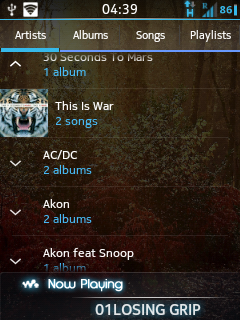



Post a Comment
If You Have any problems,feel free to comment.